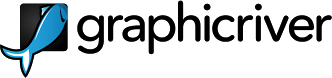Categories
Categories
Tag Cloud
#EasyRenewalProcess
#EasyTroubleshooting
#EnvatoGuides
#EnvatoHelp
#GettingHelp
#HelpfulTips
#HostikoSupport
#OnlineSupport
#QuickFix
#RenewSupportGuide
#SoftwareUpdates
#SupportChecklist
#SupportProcess
#TechnicalAssistance
#ThemeManagement
#ThemeRenewal
#TroubleshootingGuide
#UserExperience
#UserFriendlySupport
#UserSupport
#WebsiteMaintenance
#WebsiteManagement
#WordPressHelp
api configuration
cart
cart background
cart bg
cart color
cart radius
change logo
change sub banner
domain
domain configure
domain search
favicon
hide banner
hide cart
logo
remove cart
set logo
whmcs
whmcs api configuration
whmcs setup
How to change the navigation styles? Print
- 0
Step 1:
Navigate to WordPress Admin Dashboard > Appearance > Customize > Hostiko Customizer > Navbar Style > color.

Step 2:
Search for Hover Color and change the Hover color.

Step 3:
Search for Active Color and change the Active Color.

Step 4:
Search for Dropdown Background Color and change the Dropdown Background Color.

Step 5:
Search for Dropdown Border Color and change the Dropdown Border Color.

Step 6:
Search for Dropdown Hover background and change the Dropdown Hover Background.

Step 7:
Click on Publish once you are done with all of changes.
Was this answer helpful?
Related Articles
Tag Cloud
#EasyRenewalProcess
#EasyTroubleshooting
#EnvatoGuides
#EnvatoHelp
#GettingHelp
#HelpfulTips
#HostikoSupport
#OnlineSupport
#QuickFix
#RenewSupportGuide
#SoftwareUpdates
#SupportChecklist
#SupportProcess
#TechnicalAssistance
#ThemeManagement
#ThemeRenewal
#TroubleshootingGuide
#UserExperience
#UserFriendlySupport
#UserSupport
#WebsiteMaintenance
#WebsiteManagement
#WordPressHelp
api configuration
cart
cart background
cart bg
cart color
cart radius
change logo
change sub banner
domain
domain configure
domain search
favicon
hide banner
hide cart
logo
remove cart
set logo
whmcs
whmcs api configuration
whmcs setup
Resources

