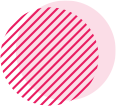Step 1:
Navigate to WHMCS installation folder > templates > hostiko > layouts.
Step 2:
In layouts folder select the Hostiko WHMCS Template you are using on your site. as shown in screenshot we are using layout 89 so we will select the wp-89 folder.

Step 3:
In your layout folder navigate to assets folder.

Step 4:
In assets folder navigate to images folder.

Step 5:
Now, navigate to your logo file on your computer in left side window and right-click on it and select Rename.

Step 6:
Now rename your logo to logo89.png. If your logo is in a Jpeg format then convert it to png and then rename it.
Note: rename the logo according to the layout you are using. In our case we are using layout 89 that is why the name is logo89.png